Export your contacts
You can export your contacts onto a usb key in a CSV format.
1. Insert your USB key
2. Click on import/export
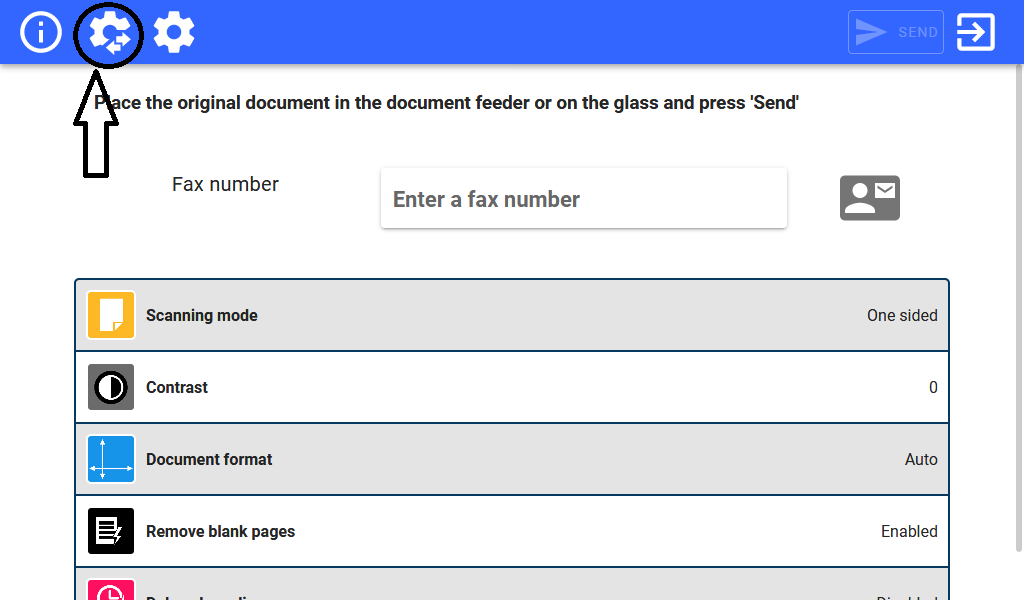
3. Click on Export your contacts
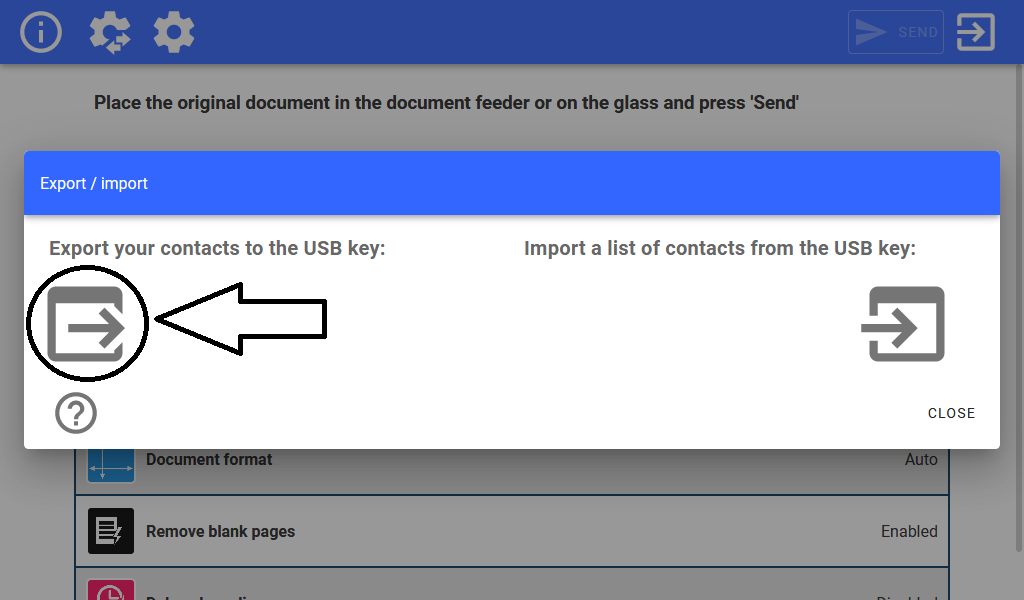
An ovhfax.csv file containing your contacts will be transferred onto your USB Key in the appropriate format.
Import your contacts
{warning} In order to import your contacts from a USB key, you need an
ovhfax.csvfile in the appropriate format (see below)
1. Insert your USB key
2. Click on import/export
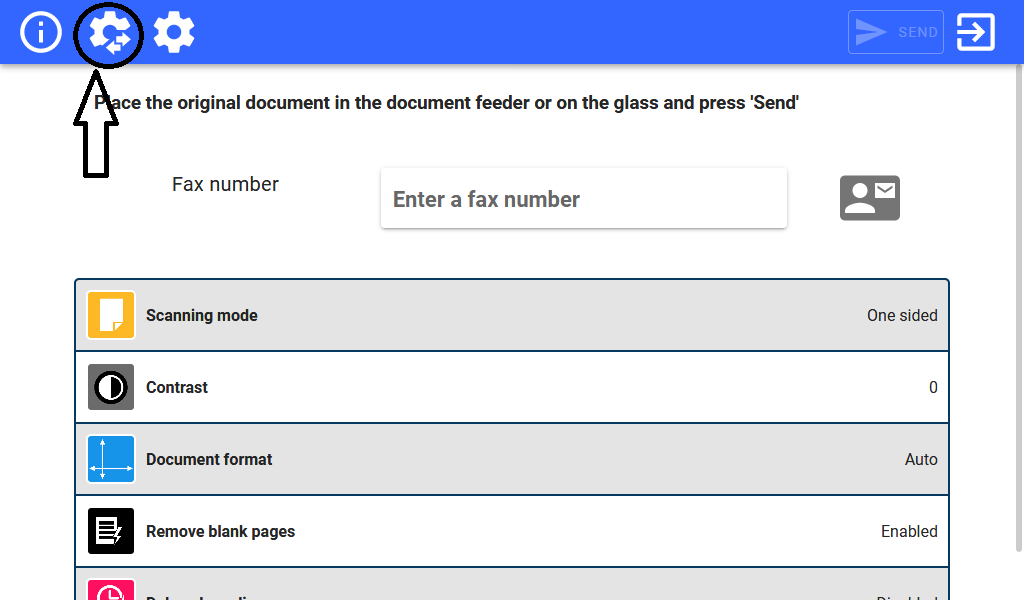
3. Click on import your contacts
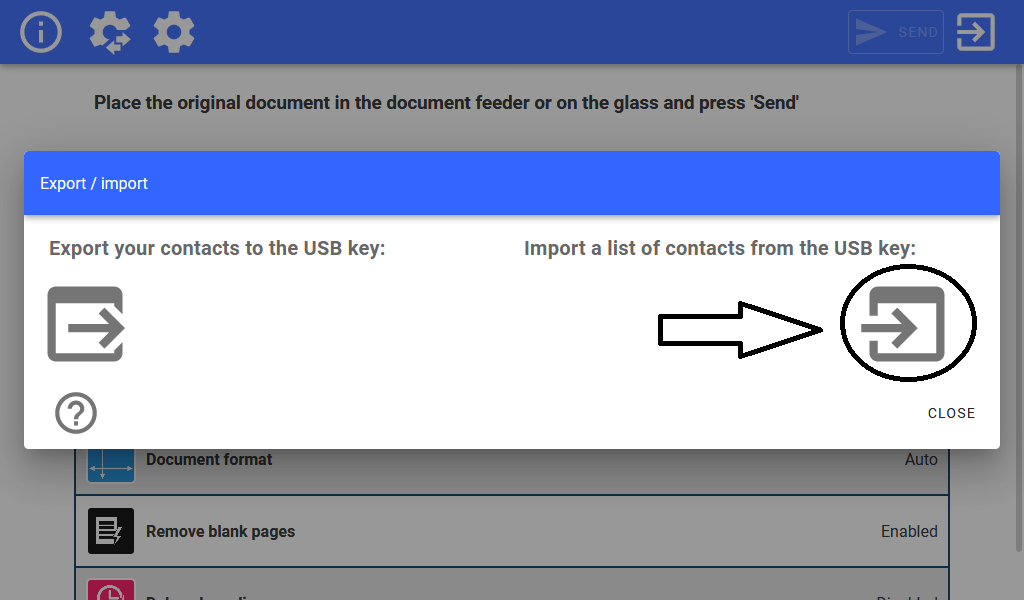
CSV file format
The ovhfax.csv file containing your contacts mut have the following format :
- the field separator is the semicolon (;)
- the columns are : 'firstname', 'lastname', 'company', 'fax'
- the encoding is in UTF-8
Usage with Excel
Import the csv file into a workbook
From the speadsheet to which you want to import the contacts :
- Click on
Data, then click onFrom Text - Select the
ovhfax.csvfile - For
File originselect65001: Unicode (UTF-8) - For
DélimitersselectSemicolon - Click on
Load - In
Table Tools > Designclick onConvert to Range
Export of a table to a csv file
Your table must have for columns : firstname, lastname, company and fax.
From your spreadsheet :
- Click on
FilethenExport - Click on
Edit the file format - Choose
CSV (delimiter: comma) - Click on
Save as - Save in a file
- On Windows, right-click on the file then create
Open withand chooseNotepad - Click on
Editthen onReplace - In
Find whatenter,and inReplace withenter; - Click on
Replace All - Click on
FilethenSave as - Choose for encoding
UTF-8 - Save on the USB key under the name
ovhfax.csv